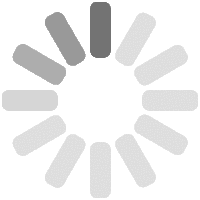- Design
- Product
- Templates
- Cliparts
- Images
- Text
- Shapes
- Layers
Remember : Changing your products will start a new project. Be sure to save your designs before proceeding.
Change product Click or drop images here
Click or drag to add text
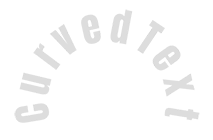

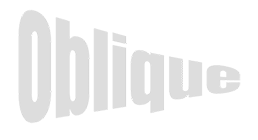







-
Start designing by adding objects from the left side
- All selected objects are grouped | Ungroup?
- Group objects Group the position of selected objects
Fill options
Save this color
- Create QRCode
- Options
-
Automatically align the position of <br>the active object with other objects -
ON: Keep all current objects and append the template into OFF: Clear all objects before installing the template -
Replace the selected image object instead of creating a new one
-
- Replace image
- Crop
- Mask
Select mask layer
- Remove background
Remove background
Deep:
Mode:
- Filters
Filters
- Original
- B&W
- Satya
- Doris
- Sanna
- Vintage
- Gordon
- Carl
- Shaan
- Tonny
- Peter
- Greg
- Josh
- Karen
- Melissa
- Salomon
- Sophia
- Adrian
- Roxy
- Singe
- Borg
- Ventura
- Andy
- Vivid
- Purple
- Thresh
- Aqua
- Edge wood
- Aladin
- Amber
- Anne
- Doug
- Earl
- Kevin
- Polak
- Stan
Brightness:
Saturation:
Contrast:
- Clear Filters
- Click then drag the mouse to start drawing. Ctrl+Z = undo, Ctrl+Shift+Z = redo
- QRCode text
- Fill options
Fill options
Save this color
Transparent:
Stroke width:
Stroke color:
- Ungroup position
- Arrange layers
- Position
Object position
Lock object position:
Center vertical
Top left
Top center
Top right
Center Horizontal
Middle left
Middle center
Middle right
- Press ← ↑ → ↓ to move 1 px, <br>Hit simultaneously SHIFT key to move 10px
Bottom left
Bottom center
Bottom right
- Transforms
Rotate:
Skew X:
Skew Y:
- Flip X:Flip Y:
Free transform by press SHIFT+⤡
- Font family
- Edit text
Edit text
Font size:
Letter spacing
Line height
- Text Effects
Text effects
-
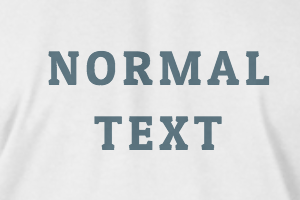
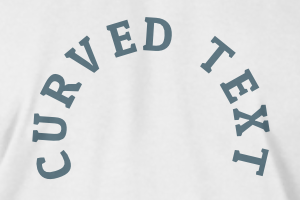

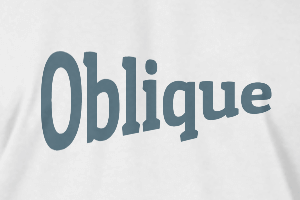
Radius
Spacing
Curve
Height
Offset
Trident
- Text align
- Uppercase / Lowercase
- Font weight bold
- Text style italic
- Text underline
Scroll to zoom